Zoom Room Welcome Screen not Showing
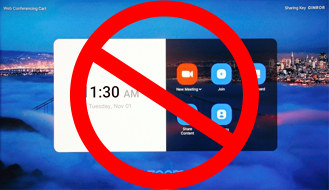
If the tactile display does not show the Zoom Room welcome it may be because the display input selection is not set to HDMI1. To set the correct input:
Tap the interactive display and wait several seconds for the control menu to appear at the bottom of the screen.
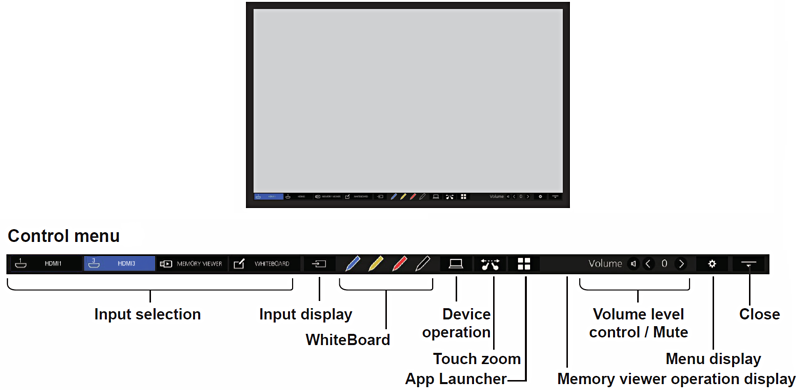
Tap on HDMI1 in the Input selection section.
Tap on Close.
Tactile Display Menu Controls not Showing
The control menu remains hidden when a menu other than the control menu is displayed.
When the displayed object is closed or one taps on the screen, the control menu appears.
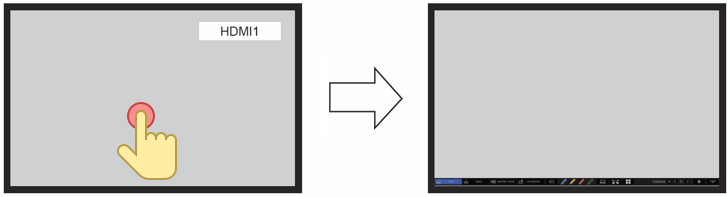
Annotation Tool Missing During a Zoom Meeting
Tap the tactile display to bring up the Zoom meeting control bar, shown below. Next, tap the pencil icon on the left of the tactile display to bring up the Zoom annotation tool.

Annotations do not Work During a Zoom Meeting
The native annotation tool provided by the tactile display are different than those used in a Zoom meeting. The former, shown below, relates to the local whiteboard, which is independent of Zoom.
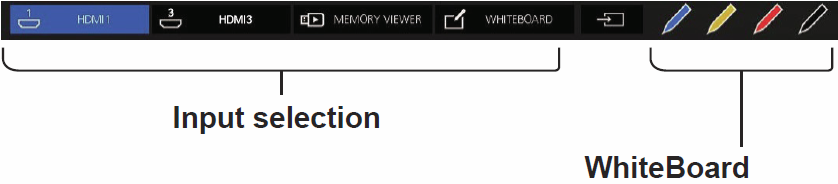
See Annotation Tool Missing During a Zoom Meeting for information on how to bring up the Zoom annotation tool.
How to Hide the Zoom Menu at the Bottom of the Tactile Display
Tap the tactile display 1-2 times to hide the following menu shown at the bottom of the display.

Cannot Share Screen from my Computer
The Web Conferencing Cart may already be sharing content. This may automatically happen when an HDMI cable is connected between the BYOD and the cart.
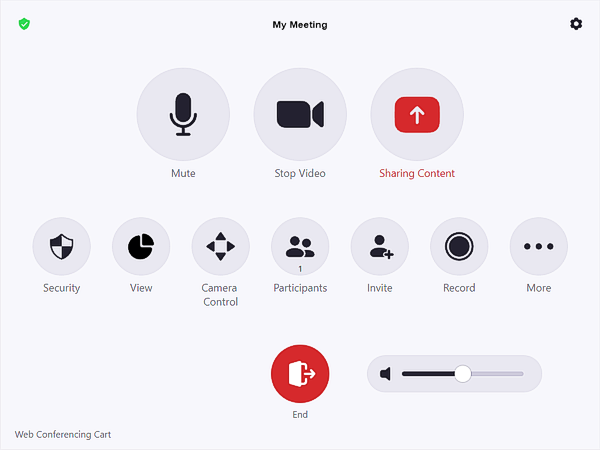
If the Sharing Content icon is red, tap it then tap Stop Sharing.
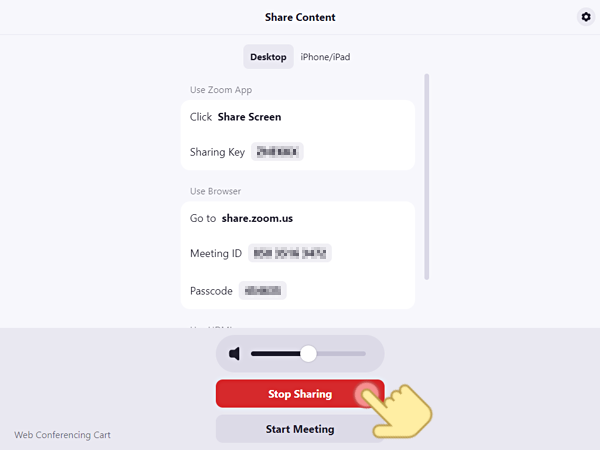
You should now be able to share content from your computer (BYOD).
Zoom Meeting Controls Vanish When Sharing a Screen

First, ensure that the meeting controls are not auto-hiding by moving your mouse to the top then the bottom of the Zoom meeting window. If the meeting controls remain hidden proceed as follows.
Cause 1
Zoom may be configured to hide the meeting controls. To confirm this enter Ctrl+Alt+Shift+H to reveal the controls.
Cause 2
The meeting controls on the computer (BYOD) previously used for a Zoom meeting were moved to an extended display. A symptom of this scenario is that the meeting controls are visible on the computer task bar, but clicking on the controls window has no effect.
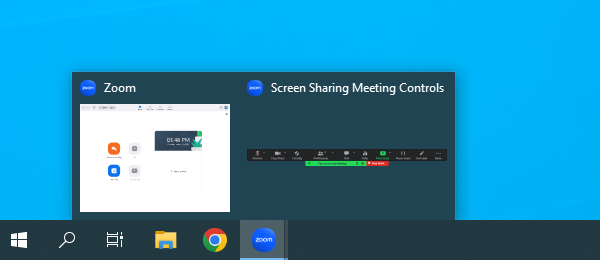
To remedy the situation:
- Leave the Zoom meeting
- Disconnect the HDMI cable from the BYOD
- Connect the HDMI cable labeled HDMI IN 3 to the BYOD (a direct connection to tactile display)
- Change the HDMI input on the tactile display to HDMI3
- Tap the display to bring up the control menu
- Tap HDMI3 in the menu
- Extended on the BYOD display to the tactile display
- Join the Zoom meeting
- Share the screen
- Move the meeting controls to the BYOD screen
- Leave the Zoom meeting
- Change the HDMI input on the tactile display to HDMI1
- Tap the display to bring up the control menu
- Tap HDMI1 in the menu
- Tap Close to minimize the control menu
- Remove the HDMI cable for the BYOD
- Connect the previous HDMI cable to the HDMI
- Join the Zoom meeting
At this point the meeting controls should have returned to normal.
This room is not available
This typically happens when the equipment has been off for an extended period, causing the system time to be significantly different than today’s date.
To remedy, allow the Zoom Room Controller to update its time then restart the system.
Graphics Attribution
Various icons on this page were sourced from Icons8.