The following information is intended to introduce the most commonly used meeting controls and to suggest initial settings. This is not an exhaustive explanation of the available meeting controls. Functionality may be context sensitive, depending on whether or not content is shared. Additional controls may appear when a meeting is created from the cart (an atypical application).
Upon joining a meeting the following panel is displayed on the Zoom Room controller (option defaults depend on the Zoom meeting configuration).
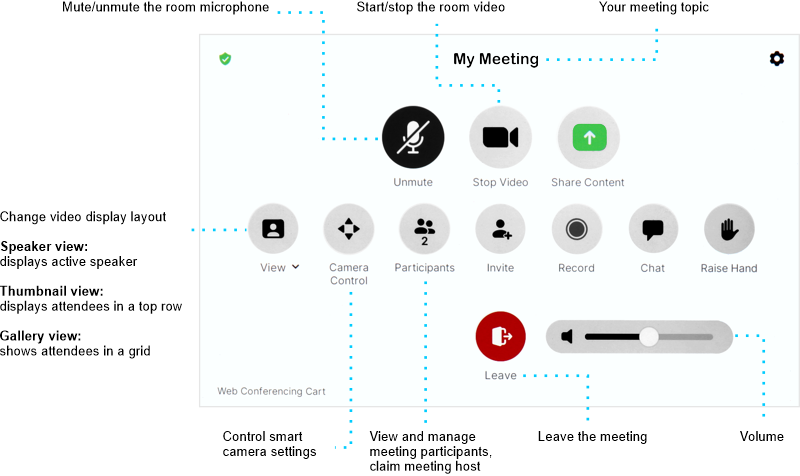
Typically, one adjusts the microphone and video settings. Adjustments to the View, Camera Control and volume level are optional.
Microphone
Tap on unmute/mute to activate/deactivate the cart microphone, respectively.
Video
Tap Start/Stop Video to activate/deactivate the cart camera, respectively.
View
View changes the video display layout. Available options depend on whether the setup uses the projector connection. The result also depends on whether or not content is shared. Start with Gallery and change as desired depending on options.
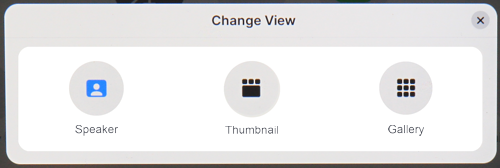
Speaker view: displays the active speaker
Thumbnail view: displays attendees in a top row (not available when replicating display on projector)
Gallery view: shows all attendees in a grid
Camera Control
Camera Control determines the behavior of the smart camera. Try Speaker Focus.
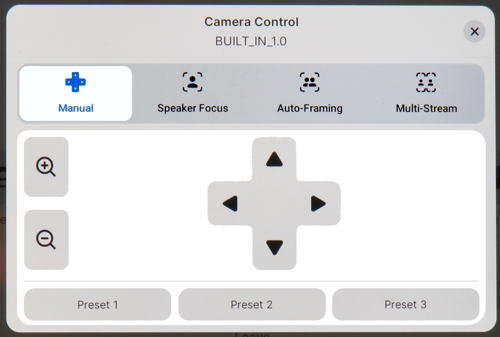
Manual option: fix the magnification and camera direction (Presets have not been defined)
Speaker Focus option: follow and zoom on the active speaker
Auto-Framing option: auto-frames a group of people at once
Multi-Stream option: improves display of in-room participants by enabling multiple video streams
Volume
Adjust the volume slider as required.
Share Content
This feature does not work.