In-person presentations may be annotated using the built-in capabilities of the tactile display. Note that this is different and distinct from annotation tools provided in web conferencing software, such as Zoom.
You may draw on the display using a soft object such as your finger or the supplied pen. Do not draw with hard or sharp objects. Up to 10 people may draw at the same time.
Annotation Tool Activation
To activate the annotation tools tap on the minimized tab at the bottom of the display.
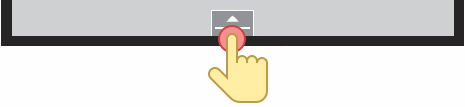
Then tap on a pen icon to open a transparent WhiteBoard, with the selected pen color, overlaid on the presentation.
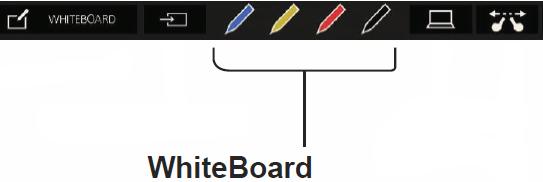
The display enters the WhieBoard mode allowing users to perform pen drawings. To display the main menu tap the main menu icon shown below.
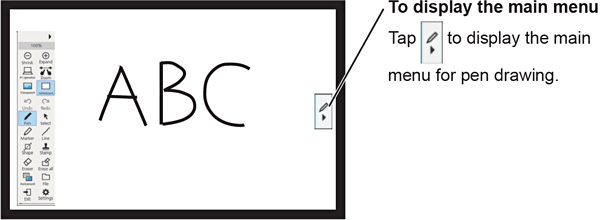
Display Main Menu Location
The main menu can be displayed either on the left side or right side of the display.
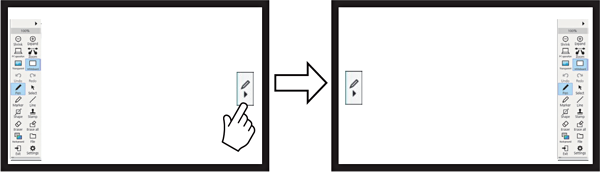
Display Main Menu
The tools provided in the main menu are shown below.
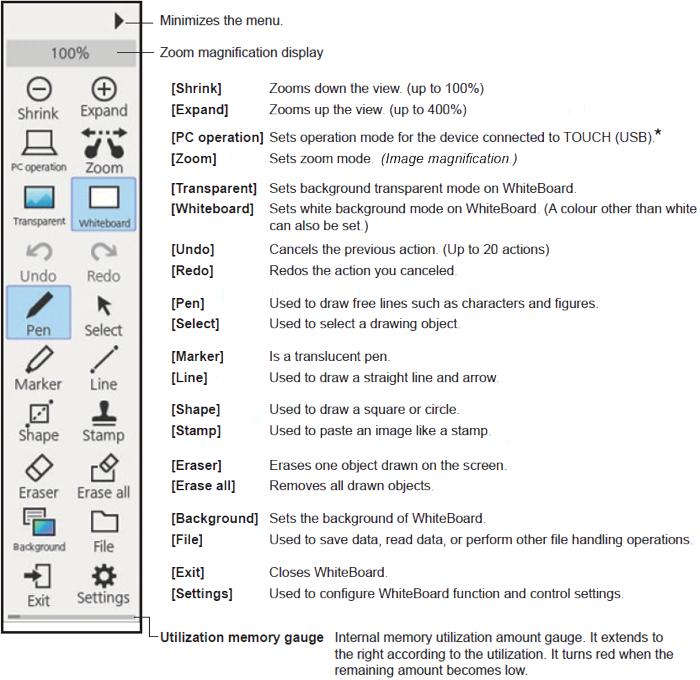
*: [PC operation] is not supported because the THOUCH (USB) input is dedicated to the collaboration bar.
Further Reading
The built-in WhiteBoard offers more functionality than presented in the above quick introduction. For more information, please refer to pages 43-51 of the
![]() Panasonic TH-65BQ1W operating instructions
Panasonic TH-65BQ1W operating instructions
Pen Storage
The pen should be stored under the tactile display in either location marked as PEN/ERASER
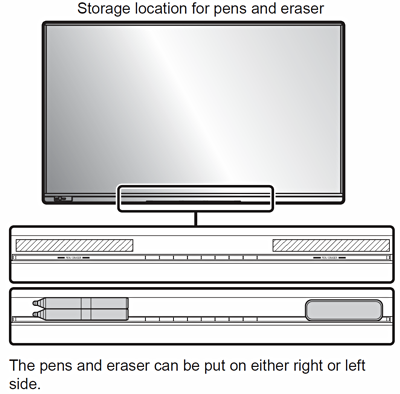
Graphics Attribution
Various icons on this page were sourced from Icons8.