Ensure you don't miss emails or phone calls when you're away from the office. Use MS Teams to chat, share screens and collaborate with your colleagues.
Email and Calendar
- Email for Students, Faculty, Staff, and Affiliates - set up email on your home computer and mobile devices
- Index of documentation on Outlook Calendar
- TIP: Create a recurring calendar event for yourself to mark the day(s) you're working from home, and indicate your availability as "Working Elsewhere".
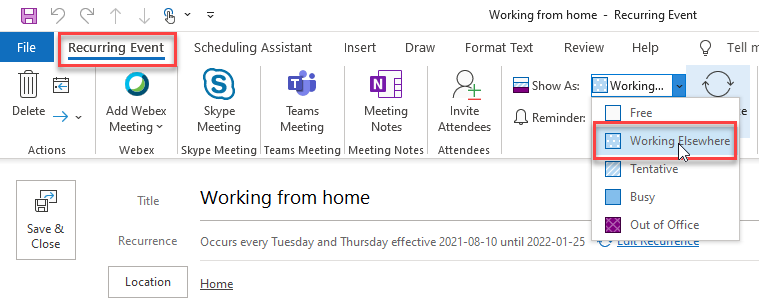
Sharing and collaborating in MS Teams
Use Teams for instant messaging, audio & video chat, sharing screens and working collaboratively on files:
- Share your screen with colleagues when creating or reviewing content together.
- Store and organize files in the Files tab in MS Teams so that all members can access them; right-click on a file and copy the link to reference it in a chat.
- MS Teams files can also be shared with people outside your team .
- * Pay attention when sharing files with a wider interest group through email or outlook meetings since some of the participants might not have access to your Team's channels and files. When sharing the files, the link will display as red in the email/meeting invite indicating that some people do not have access to the file. (You will need to set the permissions by accessing the file via the SharePoint (backend of Teams) to provide access to the additional people.
- MS Teams files are owned collectively by the members of the MS Teams group and, unlike OneDrive files, they will persist even if a member leaves the University.
- You can even create Microsoft Forms that are shared and stored within the Team (giving all members access), rather than creating them in your individual MS Forms app.
- Creating files and forms on Teams and SharePoint ensures that the files belong to the team, and not to an individual.
Teams training and support
- About MS Teams (service overview)
- Teams How-To
- Sign up for Teams training
