IMPORTANT UPDATE: As of March 18, Authy desktop has been discontinued - Install OneAuth to continue authentication on Windows or Mac device
The Authy desktop apps for Windows, macOS and Linux has been discontinued by the vendor and will no longer be supported as authentication method after March 18, 2024. Please install the secure alternative application, OneAuth to continue authentication on your Windows or Mac device.
When opening the Authy desktop app you may notice the following message from the vendor:
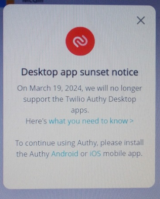
As such, after this date, you will no longer be able to authenticate using the Authy application from your desktop computer. We are aware this change will impact certain users' authentication habits. To address this, the has identified a secure alternative application called OneAuth, allowing desktop you to continue authentication on your Windows or Mac device. Instructions for installing OneAuth can be found here: Manage my 2FA with OneAuth.
Before installing the OneAuth application, if you have access to any of the following devices, we strongly recommend setting up your Two-Factor Authentication (2FA) authentication on one of them as soon as possible:
- Land line
- Cellphone
- Smartphone
- Tablets
For instructions on how to view and modify your 2FA method to one of the mentioned devices, visit View and modify 2FA and SSPR account settings
Before modifying or setting up 2FA on your device
It is important to note that there are multiple methods to authenticate, but the primary and most recommended method is the Microsoft Authenticator app.
For instructions on how to setup Microsoft Authenticator app, visit Primary Authentication Method – Microsoft Authenticator step-by-step instructions.
Why is MS Authenticator app the primary and most recommended method?
Compared to other methods, the Microsoft Authenticator app reduces the risk of unauthorized access and adds a stronger layer of protection for your personal and academic information. This app generates a unique verification code that is time-sensitive and tied to your mobile device.
Support
For further assistance with setting up the Microsoft Authenticator app (preferred method), or modifying your 2FA settings, please contact the IT Service Desk.
For further assistance with OneAuth, note that it is only supported by the IT Service Desk on a best-efforts basis, for certain issues you may need to support [at] zohoaccounts.com (contact OneAuth) directly.
